Finalist in 2 Minutes
Ok, so you've downloaded Finalist but wonder what it can actually do for you? Let's start from the top.
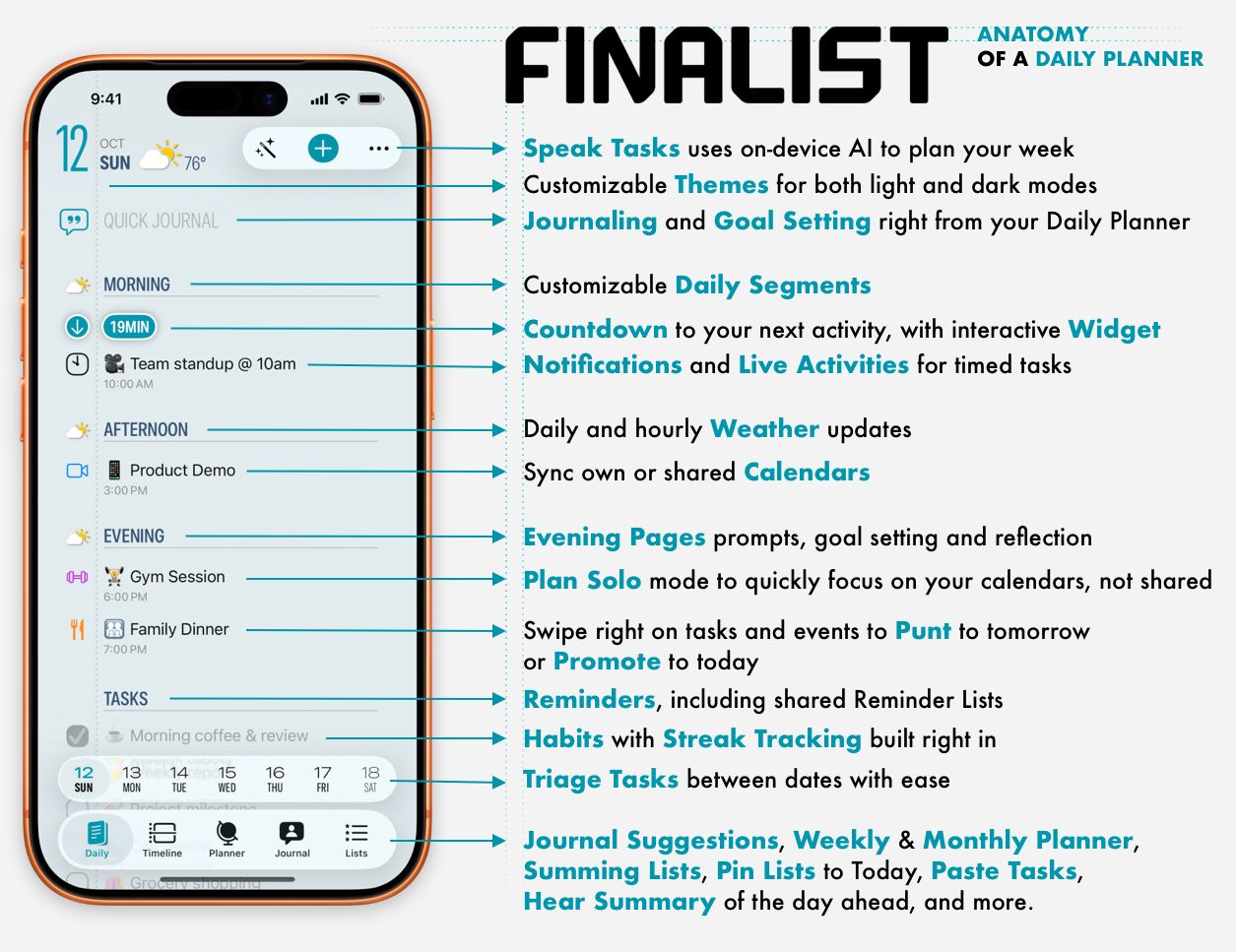
This is your Daily tab. It shows all your relevant tasks and events for that day. This layout is inspired by several methodologies, including morning pages and bullet journaling. But if this feels too much, fret not: each section can be toggled on and off in Settings, so if you want less info you got it. Here is how it breaks down for Today, but it works similarly for any day you swipe to on Daily tab.
Task Triage
Top of the page, below the date, shows any tasks that are still pending from yesterday and lets you move them to today. You can dismiss this box and it will return the next day, unless you disable it completely in Settings. Why doesn't it bring all your outstanding tasks to today, similar to how Reminders works? That kind of clutter can really doom your attempts at productivity, but if you really want to see that anxiety-inducing list, you can find it under Lists tab in Oustanding.
Journal
Quick Journal (on Today) or Daily Goal (on other days) integrates your Journal into day planning. Add random thoughts or notes to Quick Journal, and they'll be part of your Journal tab's timeline. It's a great way to keep a log of what's happening, without creating tasks. Journal tab also allows you to add entries from Journal Suggestions, including photo stickers to bring some life to your journal timeline. Keep in mind, these photos are sticker-sized; this spares your iCloud from having to pay for storage twice, and it keeps your timeline light and fun. And stops me from making yet another photo album app.
When you swipe to days in the future, you can add Daily Goals you hope to achieve on those days. Keep it simple, stuff like "Finalize the project", "Visiting Rovinj", or whatever you hope to get done on that day. This will be added to your Journal as a future entry (pre-journaling!) and will show up on your Daily tab when that day arrives as a gentle nudge to your priorities. This is a great way to prewarm the week ahead with intention, and help you review your goals and intentionality after it's all over.
Daily Activities
Now we get into the thick of your daily planning. Any scheduled tasks will appear first, starting with All Day events, then scheduled activities followed by unscheduled to-dos. So what kind of activities can you keep track of?
Simple tasks: these are Finalist-flavoured entries for general task-tracking or list-keeping. They won't pollute your Reminders or Calendar apps and are pretty flexible. You can group them into Lists (on its own tab), and if in Lists, schedule or unschedule to have them show up on Daily.
Reminders: iOS list-making staple. You will only see Reminders due on that day, not Reminders that were due yesterday and are now past-due. When adding tasks, you can choose which one to create and the app will remember your last choice.
Events: straight from your iOS calendars, you can track many calendars and toggle them on and off from the Calendars menu. You will also see Plan Solo menu that will temporarily hide all calendars that do not belong to you, and help you focus on your own trundles.
Habits: use to nurture new behaviour or just stay on top of repeating tasks. Habits can be completed or skipped on the day they're due, with completion streaks tracked. To review how you're doing, just tap on the habit and see your streaks in monthly and weekly maps.
Heading: use when making lists, or simply to split up a group of simple tasks into categories. Drag and drop Headings to organize your groups.
Triage, Again
Every one of these activities can be swiped left or right to save time:
Swipe right: if you're on Today, swipe right to punt the task to tomorrow. It's as simple as that. If it's a calendar event, it will be rescheduled for tomorrow, at the same time.
If you're on any other day than Today, swipe right brings the activity to Today. So for example, if you have something you missed last week, swipe right on it to bring it to Today. Works the same for future dates: if you have a task you can do today instead of waiting for tomorrow, swipe right on it.
Swipe left: get rid of this activity. For most it means Delete, while for Habits it Skips the habit for that day. Any deleted simple tasks go to Deleted list on the Lists tab; when reviewing your deleted tasks, swipe left to permanently remove the task, or swipe right to Restore the task back to the day or the list it came from.
Pinned Lists
You can take any list you've created (including a Reminders List you added from your Reminders app) and Pin it to Today. This will show your list below the day's activities, and you will be able to collapse/expand it and complete the tasks inside. The list always appears on Today Daily tab, so it's great for keeping track of tasks that span a number of days, but have no specific due date or time. In Settings you can control whether to see all tasks in your Pinned list, or just uncompleted tasks.
You may notice colourful lines on the right margin, those are your upcoming calendar appointments, fully realized in the Timeline tab.
There is a lot more to explore in Finalist, but this should get you started. That was about 2 minutes, right...?
P.S. Hit that Join button to get occasional email about the app, its updates and specials.
